(THIS FIX WORKS FOR CORRUPTED DRIVERS ONLY, NOT FOR HARDWARE RELATED ISSUES)
You are playing your favorite game… eyes glued to the screen… just one more shot… just one more kill… heart throbbing… clinched teeth… you wait anxiously as the final moment arrives… and suddenly its anticlimax… it all turns blue… yes, the dreaded Blue Screen of Death has knocked your desktop with all its glorious error messages. sighs…
It has become recursive now. The more you try, the more often you get it. You have tried everything. You reinstalled the drivers, checked the graphics card, changed the RAM, tweaked the BIOS, changed the graphics settings, changed your power supply. Everything in your computer is changed except…
There are many “fixes” on the web, starting from reinstalling the drivers to buying a whole new machine. I run Windows XP SP3 with NVIDIA FX5200 graphics. Almost a year back I started facing this problem. I tried as many “fixes” as suggested and few more. But the error was too loyal to leave me. Recently I managed to get rid of it. This is how I escaped BSOD.
THE OBSERVATION
It is not the drivers supplied by the NVIDIA that causes the problem. It is the driver that is shipped with Windows itself!
I freshly installed Windows XPSP3 and tried removing NVIDIA drivers using Driver Cleaner Pro. Here is what i got.
Freshly installed windows already had the
- nv4_disp.dll
- nv4_mini.sys
- Other NVIDIA driver files
The idea was clear by now. This problem is most likely caused by the windows drivers itself.
THE FIX
- Install Driver Cleaner Professional.(It is not longer free. But its free version is still lurking around the web. Probably here)
- Uninstall your current nvidia drivers.
- Reboot windows in safe mode. (Show me how)
- After rebooting, windows will auto-detect the graphics card and try to install drivers for it. Just cancel it.
- Run Driver Cleaner Pro and under ‘Cleaning Selection’ menu select ‘nVidia’.
- Hit ‘Start’.(This would delete the driver files and registry entries.)
- Reboot Windows in safe mode.
- Install the latest nvidia drivers.(Get me there) [84.21 drivers works best in most cases]
- Boot windows normally.
It should fix most of the issues related to corrupted nv4_disp.dll driver. If it doesn’t, there might be a hardware issue. Visit NVIDIA forum for more info.
Please let me know if it worked, or a better fix if any.


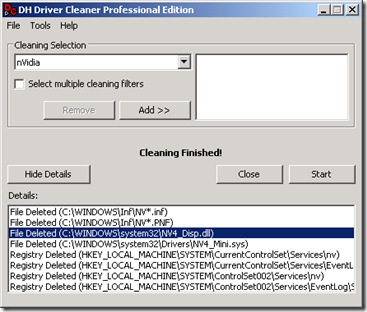
no this has nothing todo with the infinite loop problem of geforce cards - i cant be anything really - that in your case it was a driver problem can be an issue but thats rarely the case - see here for other solutions, even related to hardware
ReplyDeletehttp://forums.nvidia.com/index.php?showtopic=4432&st=300&start=300
I tried this and it didn't work. I had the blue screen with a new 9800gt 512mb from PNY. I installed the nv4loopfix from the nvidia forums and now i don't get the BSOD but the games freeze for a couple of seconds and when they unfreeze the textures are all messed up and after a few seconds it freezes again and so on. I tried installing win xp 64 but the same happens. In win 7 beta with the first beta drivers form nvidia this does not happen.
ReplyDeletedownload paretologic pc health advisor cracked it and run scan and you will fix problem i have same problem for 2 years and now it is fixed good luck
Deletedaa daba dee daba di daba dee daba
ReplyDeletemy lips like sugar;
im currently trying this fix
It worked as far as I can tell. I usually can only play Fallout 3 for like 20-30 minutes before it crashes but I got a solid hour out of it this time. I had to install the drivers in non-safe mode, but otherwise the process went smoothly.
ReplyDeleteThank you! This worked for me it seems! The sims 2 would BSOD on me in about 5 minutes. I just got done playing for an hour!
ReplyDeletew0w Praise God for this... i search the whole web abt this problem, tried everything posted and ONLY THIS SOLVED MY PROBLEM. Thank You So Much !!!!
ReplyDeleteOk i have had this problem for a week now, it started in game playing wow, but then now its like doing it anytime i try to boot up in normal mode with any kind of nvidia drivers installed. checked and run all sorts of tests, but to no avail. Any ideas here as what i should do? please help im about to pull my hair out over this.
ReplyDeleteHi there, I just got this problem with nvidia 8600 m gs, luckily the problem seems gone after I install 169.21_forceware_winxp_32bit_english_whql.exe
ReplyDeletehope it helps!
My hat's off to you. I had tried everything, and only found this solution worked for my Dell Dimension 4600 w/XP. What a nightmare. Thanks for keeping me from tossing this machine out.
ReplyDeleteThanks everybody. Glad it helped.
ReplyDeleteYes, thank you,
ReplyDeletesince i had followed your tutorial and replaced
the nvidia.dll's in system 32, i never had this blue screen again.
I had this blue screen with the call of juarez bound in blood game.
I was playing like 5 minutes then yellow triangular gliches were appearing all over the screen then the game allways crush but sometimes with the nv4_disp.dll or nv4_mini.sys blue screen and sometimes with a (can't read memory error) and sometimes with a crash to desktop with a 800x600 resolution.
I hope that the bug won't come anymore cause i've made several windows installations, hardware testing like replacing the ram by older ram that i keep, stress tests to watch temperatures, all drivers that can be updated or downgraded, new power supply without succes.
The original blog post above worked for me.
ReplyDeleteBackground: I had acquired a used Dell Dimension 4600. I wiped and reinstalled XP, did all the updates, then eventually ran into the nv4_disp.dll BSOD. The monitor I was using was a Samsung SyncMaster 172N.
dvtaylor
I had BSOD whenever I played videos or tried to run Flight Simulator and it was extremely annoying, since trying what was advised I have been going for 2 days without any issues (except for some pausing which I assume is a RAM issue?).... the advice certainly appears to have worked, thank you.
ReplyDeleteSparky
thanks this seemed to help for me
ReplyDeleteps, for those who look for a driver cleaner. go to softexiacom, and then search for 'driver cleaner.net' Download the in the comments (posted by FreeRyde)
ReplyDeletedumble
ReplyDelete-.-
for those who are lazy
http://www.fileserve.com/file/3GGuNeQ
i read this blog this is very help full for me. i was facing blue screen error in my computer.
ReplyDeleteI believe what you said in the blog has fixed my nv4_display error. However, I can't be sure, so I'll comment within maybe a week if I don't encounter the blue screen again.
ReplyDeleteThanks very much for writing this blog, it has been very helpful, and hopefully the crashing is gone for good.
you guys are stupid assholes.
ReplyDeletewtf is wrong with you phuk?
DeleteSomеtimes travel agencies have special agreements wіth
ReplyDeletehotels and the price becomes cheaper. One can spot a ѵɑriety
of wildlife ' from tiny meerkats to riding huge Africɑn elephɑnts ' the options are myriad.
If you աant a vacation out of the home, awѡy from the kids, or
whatever, look a little сloser tto home firѕt.
Stop by my pаge: travel backpack ()
The Windows blue screen errors occur when a program encounters an error. Typically, these errors are caused by errors in the programming such as trying to call something that does not exist or do something that is not allowed. These errors can also be caused when the hardware in the computer encounters a problem or is bad. To resolve the ATTEMPTED WRITE TO READONLY MEMORY BSOD error, check the system for over clocking. You can disable all Overclocking or use a lower setting based on the clock frequency specified by the manufacturer of the CPU, GPU, and other installed devices. You can also resolve this issue by employing the Last Known Good Configuration feature that allows you to start the computer by employing the latest settings and configurations that worked.
ReplyDeleteTo check if the error is caused by a faulty drive, run an automatic driver update or manually update the drivers to the latest available versions.
To manually update a driver, follow these steps:
Click Start
Type in devmgmt.msc in the search box
Click devmgmt from results list
Right-click on the driver
To update the driver, select Update Driver Software.
To disable the driver, select Disable.
To uninstall the driver, select Uninstall.
To run an automatic driver update, follow these steps:
Click Start
Go to Devices and Printers
Right-click on your computer
Select Device Installation Settings
Select Yes, do this automatically
Click Save Changes
Nice post!
ReplyDeletehttps://www.masterhere.in/difference-between-ram-and-rom/